|
<< Click to Display Table of Contents >> Matt's CD Player |
  
|
|
<< Click to Display Table of Contents >> Matt's CD Player |
  
|
You can use your computer to play audio CDs with the micro CD player application. Open it from the Music Library Manager with 'Audio Tools > CD Player' or press Ctrl+F7. Or just run the application "MuCD.exe".
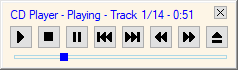
It has the standard buttons you will find on a real CD player:
Play - Stop - Pause - Previous Track - Next Track - Step Backwards - Step Forwards - Eject
The Step buttons move backwards or forwards by 30 seconds.
The square play position indicator at the bottom can be dragged with the mouse to play different parts of the track.
The CD player can be positioned anywhere on the screen, just click on the CD player window background and drag-and-drop it wherever you want. It will stay where you put it.
If there's no CD in the drive then only the Eject button is enabled. All the buttons are disabled if your computer does not have a CD drive.
You can use the CD Player at the same time as the Music Player, so you can really annoy people by playing a CD and a music file at the same time.
The same CD player component is embedded in the CD Ripper.
Tip: Do not press the Eject button if you have a expensive crystal wine glass on the table next to your laptop. It will be knocked over when the drawer opens. See Disclaimer.