|
<< Click to Display Table of Contents >> Choosing Album Art |
  
|
|
<< Click to Display Table of Contents >> Choosing Album Art |
  
|
Each album can have an associated album art image which is displayed in the Album Art window and in the Album View. This image can be in a separate image file, or can be a picture which is embedded in the music file itself. Embedded images are usually small and low quality, but with MuMan's Album Art feature you can save a high resolution image in the album directory which can be displayed full-screen with high quality. For 'various artists' folders, you can optionally assign a different image to each track by using 'Art for selected track', see below.
The 'Choose Album Art' feature (Ctrl+F8) is used to find and save the high-resolution album art image. Your browser uses the artist and album names to search internet for suitable album art images. The images shown by the search are thumbnails of the full-sized images, so you must click on one to enlarge it. If you like it, you can drag-and-drop it, or copy/paste it, into the "Drop or paste image here" box (the image window) on the "Choose Album Art" form. Then press OK before you head off to the pub.
You could also paste the image into an image editor, such as Paint, so you can crop it before copy/pasting it into the 'Drop or paste image here' box. You can actually drag-and-drop or copy/paste any image from anywhere, it does not have to be from the browser.
Right-click on the image window to show the context menu, which allows you to remove or view the image.
The file is saved as 'AlbumArt.jpg' in the album directory. This file overrides any other image files in the directory (MuMan looks for this file first), and it also overrides the low-resolution image in the music files themselves. If an AlbumArt.jpg file already exists, it is moved to the recycle bin, so you can get it back if you need it.
When you rip a CD or edit a recording, you can also select an album art image from Internet.
Tips: If the search finds too many images, you can edit the search text to be more specific, by adding a track name etc. You can also save any image file as 'AlbumArt.jpg' yourself into the album directory. MuMan will find it. MuMan also supports PNG, TIFF and BMP files, but JPG is usually the smallest size for the best quality.
Note: Drag-and-drop of images from your browser may be disabled (a Windows security feature), so you must select the image and use copy/paste.
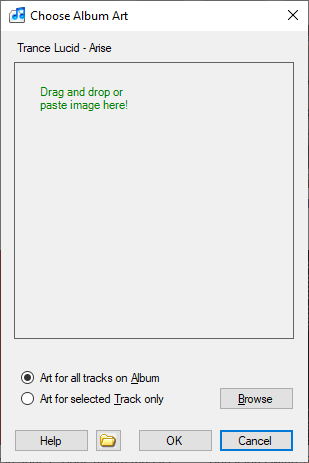
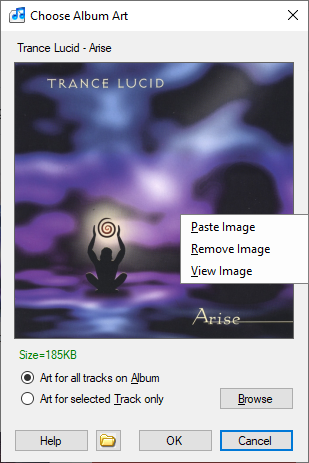
For a 'various artists' album or folder, you may want to have a different album art picture for each track. Do this by selecting the 'Art for selected Track' option. This gives the image file the same name as the track. For example, "02_All Along The Watchtower_Jimi Hendrix.wav" would use the image file "02_All Along The Watchtower_Jimi Hendrix.jpg". Alternatively, when 'Art for all tracks on Album' is selected, the file name is always 'AlbumArt.jpg'.
If you change the 'Art for ...' option, or want to restart the browser, press the 'Browse' button to browse again for art using the track name instead of the album name.
This opens File Explorer to show the contents of the Album directory. You may want to do this to see if there are already any album art files, so you can rename or delete them.