|
<< Click to Display Table of Contents >> Downloads |
  
|
|
<< Click to Display Table of Contents >> Downloads |
  
|
The free "beta test" versions are now available. They have been in use for some months, and no significant problems have been found recently. MuMan runs on Windows 10 with .NET Framework 4.8 or later. You can either install the full MuMan suite which contains everything, or just the CD Ripper.
All MuMan applications have passed the Windows Application Certification tests in order to create the Microsoft '.msi' setup files. The '.msi' files contain many security features, and cannot be modified after they have been created.
If you use a beta version, some feedback would be nice via info@muman.ch, and we'll let you know when updates are available. Beta users who sent feedback will get a free upgrade when the official version is released.
Note: If you already have an older version installed, it should be uninstalled before you install the new version. You will not lose any of your settings.
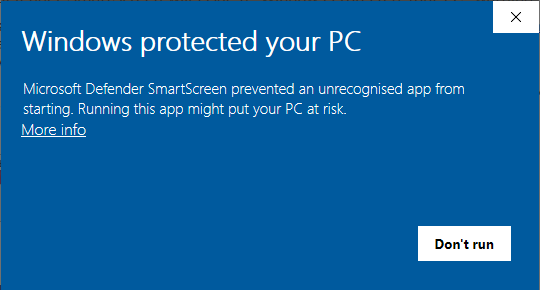
Your browser may warn you that you are installing an "unsigned" application. This is sensible because the MuMan app is not yet signed with a "code signing certificate". Windows Defender SmartScreen will issue a "Windows protected your PC" warning. You can continue the installation by pressing "More Info" and then "Run anyway". To be sure the file has not been tampered with, you can check the SHA256 hash key, see below.
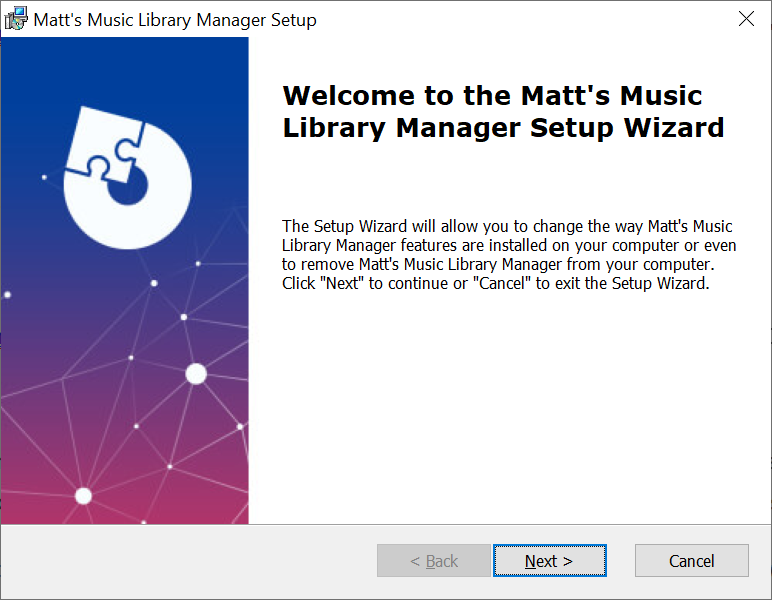
By downloading this software, you accept that you have accepted the terms of the disclaimer.
For Windows 10/11, 64-bit with .NET framework version 4.8 or later versions
SHA256 = 8d8807ccdd39e6aefcb3da462b761ca25f76be67b416911c2fb268c069811aae
Stand-alone CD Ripper v1.0.13beta
If you only want to try out the CD Ripper, download and install the 'SetupMuRip...beta.msi' file.
By downloading this software, you accept that you have accepted the terms of the disclaimer.
For Windows 10/11, 64-bit with .NET framework version 4.8 or later versions
SHA256 = 0358293fd82413f36e3cb94a25311ce3e858acad64750314170ed6d7d890b3c1
For extra security, you can validate the .msi file yourself before you install it. You can compare the SHA256 hash of the downloaded setup file with the SHA256 values shown above. The hash value is created by a one-way function that takes the setup file as input and outputs a unique 256-bit code. It is not possible to modify the file (e.g. insert malicious code) in such a way that it will generate the same hash value (well, you could, but with current technology it might take several billion years).
To generate the hash from the file you downloaded, run "certutil.exe" from the Command Prompt as in the example below (for v1.0.9beta), then compare the results with the SHA256 values shown on the 'Downloads' page.
Syntax: >certutil -hashfile "filepath.msi" SHA256
Tip: Instead of typing the full path, you can drag-and-drop the file into the Command Prompt window and it will insert the path as text. You will need "double-quotes" around the path if it contains spaces.
SetupMuMan1.0.12beta.msi
SHA256 = 8a69d86e15de63ba446bc5ed5e820e4483851015de71395bc0b03f207a3657c0
SetupMuRip1.0.12beta.msi
SHA256 = a6b996f9614aabc6b59a9df72d281b41cdccd977b98f137a5c42456bb54d461c