|
<< Click to Display Table of Contents >> Choosing Album Art |
  
|
|
<< Click to Display Table of Contents >> Choosing Album Art |
  
|
You may want to embed the album art (the CD cover image) in files which you create, or save a high resolution image of the album art in the destination album directory so it can be displayed by Music Manager when you select or play the track. Note that WAV files cannot contain an embedded image. WAV files cannot contain images, but instead you can have an AlbumArt.jpg file in the same directory.
MuRip incorporates an Internet picture search feature to make this easy.
To choose the album art, first fill in the Artist and Album names, then press the "Search Internet.." button. Your browser window opens, and you will see many different images of the CD cover, in various resolutions. Click on an image to see it full size, and drag-and-drop or copy/paste the image into the Album Art window.
Choose an image with a suitable resolution, e.g. 500x500. If it's too large it wastes space, too small and you lose quality.
The size of the image in Kilobytes (KB) is shown below the image. If you want to embed the image in a compressed MP3 file, make sure it's not too big, say max 250KB (500x500) - sometimes the image can be bigger than the music file! If copying to the album directory, or embedding it in a large FLAC or WAVPACK file, then it can be as big as you like, say 1000x1000 or bigger which looks good on a 4K display.
The context menu also has a 'Remove Image' command if you don't want to use that image, and a 'View Image' command which opens the image in your image viewer (usually 'Photos').
Tip: The thumbnail images first displayed by your browser are often smaller that the actual image. These thumbnail images are an ideal size if you want to embed the picture in MP3 files. Usually embedded images should not be larger than about 250KB. But if you want a really high-quality image which is suitable for displaying full-screen, then open the page containing the full-sized image and copy/paste the full size image.
You can also save the image as a file, and then drag-and-drop the file into the picture box. If you already have the image file, just drag-and-drop that. And you can copy/paste to/from Paint etc.
Note: Drag-and-drop of some images may be disabled by your browser (a Windows security feature), so you must use copy/paste.
Select what you want to do with the image:
Put image in files: If creating MP3, FLAC or WAVPACK files, you can embed the image in each file by selecting this option. For MP3s, the image files should not be too big, typically less that 250KB is size. WAV files do not support embedded images.
Copy image to folder: If saving WAV files which can't contain an image, you can copy a much larger high-quality image into the album directory. Some music players will display this image when the album is selected. The file is always saved as AlbumArt.jpg in the album directory.
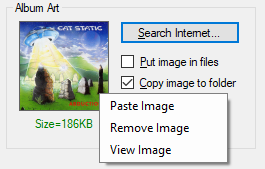
Below is an example of a browser window showing a selection of album art images.