|
<< Click to Display Table of Contents >> Edit Track Details (F6) |
  
|
|
<< Click to Display Table of Contents >> Edit Track Details (F6) |
  
|
Edits the details of the selected track or tracks.
If the track number, track name, artist name or album name is changed, it will rename the files and/or directories, see Music files and folders.
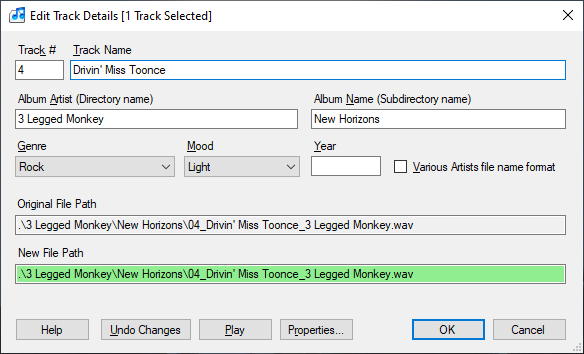
If multiple tracks are selected, they must all be on the same album, and obviously you cannot edit the track number or track name of multiple tracks at the same time.
If you change the Track Name it will rename the file. If you change the Artist or Album name if will move the track to a new directory "musicedirectory/artistname/albumname", see Music files and folders. The 'Destination File Path' shows the file name and where it will go, '.\' means it is relative to the music files directory. File names will have the following format: "xx_trackname_artistname.ext", e.g. "02_Twist and Shout_The Beatles". The first two digits (xx) are the track number. The track name and artist name are separated by a single underscore '_'.
The names of artists, albums and tracks may contain characters which are invalid in Windows directory and file names, such as \ . ? * : , and character sequences like "...". The Music Library Manager tries to create valid names from these by replacing or removing the unsupported characters.
Tip: Use Track Properties for changing properties if you don't need to change the artist, album or track names.
The track number 1..99. This is used as the first 2 digits of the file name, e.g. 01_, so tracks are always sorted by track number. Leave it blank if you don't want a track number in the file name because the track is not on an album,e.g. it's a 'Miscellanous' various artists track.
Enter the name of the track, without the track number, album or artist name, etc.
The name of the Artist, unless it's a 'various artists' album. This is used as the directory name, so if it's a various artists album then use something like 'Various Artists' or 'Soundtracks'.
The album name is used as the subdirectory name. If you don't know the album or don't care, use something like 'Unknown' or 'Miscellaneous'.
MuMan uses a rationalized subset of the Genres, see Genres and Moods.
If you're not too embarrassed, put the year the album or track was first released. Each track can have a different year, useful for various artists compilations. If it's a compilation, put the year that the track was first released, not the year that the compilation was released, otherwise your data will be wrong and you could seriously upset your grandmother.
This selects the 'various artists' format for the file names, this changes the dialog box to look like this:
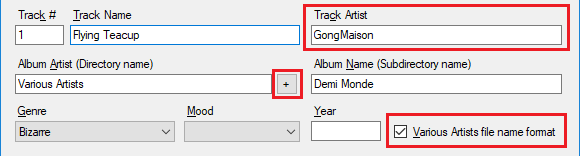
It has a separate field for the 'Track Artist', and you should use the directory name for the 'Album Artist', such as 'Various Artists, 'Soundtracks' or 'Miscellaneous'. You can choose one of these quickly with the '+' button.
The path of the music file, relative to the music files directory.
The file(s) and/or the directory will be renamed if the track number, track name, album name or artist is changed. This shows the relative path of the new file file(s). See Music files and folders. A green background means it's valid. If the background is pink, it means that the path is invalid and cannot represent the Track, Artist or Album name, even after replacing invalid characters. Modify the Track, Artist or Album name to correct it.
This restores the original data shown when the dialog box was opened, in case you make a complete mess of it. You can always press 'Cancel' to discard all the changes.