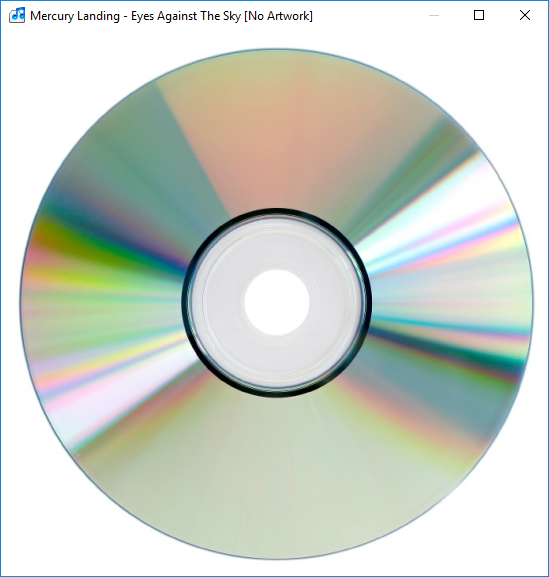|
<< Click to Display Table of Contents >> Album Art Window |
  
|
|
<< Click to Display Table of Contents >> Album Art Window |
  
|
Album art is displayed in a separate window on top of the Music Library Manager's main window. You can resize and position it anywhere you like, but you should still be able to see the Track and Playlist views. You can maximize it to fill the screen by double-clicking in the window, then double-click again to make it small again.
Typically you would maximize the Album Art window while playing tracks. The Music Player displays the correct album art as each track starts playing.
Album art is added by using the Choose Album Art feature. This searches internet for suitable images and lets you choose the one you want. Album art can also be chosen when you rip a CD or save recorded tracks using the Track Editor. You can use a high-resolution image, e.g. 1000x1000, no more tiny blurry thumbnail images!
The high-resolution album art image file always resides in the album directory, and is normally called "AlbumArt.jpg", but MuMan will display any suitable image file it finds, or it will look inside the music files for an embedded image. To force a certain image to be displayed, just make sure it is called "AlbumArt.jpg".
Tips: You can have a small image embedded in each music file, except for WAV files which don't support it. You can also have a large high-resolution "AlbumArt.jpg" file too, this one is always used by the Album Art window to display a high quality image. You can use ".png" or ".bmp" image files too, but these are huge. ".jpg" is best for both size and quality.
With this example layout, the album art window is positioned top right, with the Music Player below:
Maximized album art, updates to show the track which is playing, with the Music Player still on top:
The album art is read from a file in the album directory, or from the music file itself if no image file is found. If the album directory contains an image file, it will display this instead of looking for an image in the music file. This allows you to have a higher resolution image if you want to. MuMaN searches for the best image in the following way:
1) If a file called "AlbumArt.jpg" exists, display that. (It's not case sensitive, albumart.jpg or ALLBUMART.JPG works too.)
2) If there's another image file with the name "AlbumArt", such as "AlbumArt.bmp" or "AlbumArt.png", then display that.
3) Look for an image file with the same as the Album name, e.g. "The Crazy World Of Arthur Brown.jpg" then display that.
4) If there's an embedded image in one of the tracks, then display that. This works for all file types except WAV files, which cannot [currently] contain album art images.
5) If no image has been found, then display the file "Default.jpg" from the MuMan installation directory.
Tip: You can use any image file you like, but it should be square and have a high resolution, e.g. 1000x1000 pixels.
This is the default 'no artwork' image from file "Default.jpg". You can replace this file with any JPEG file, just rename it to "Default.jpg".